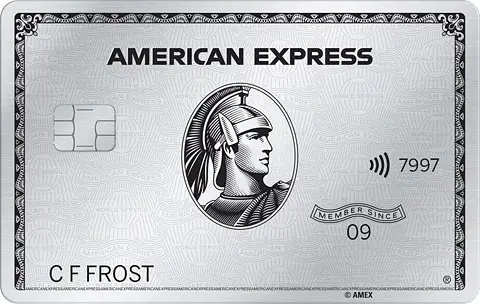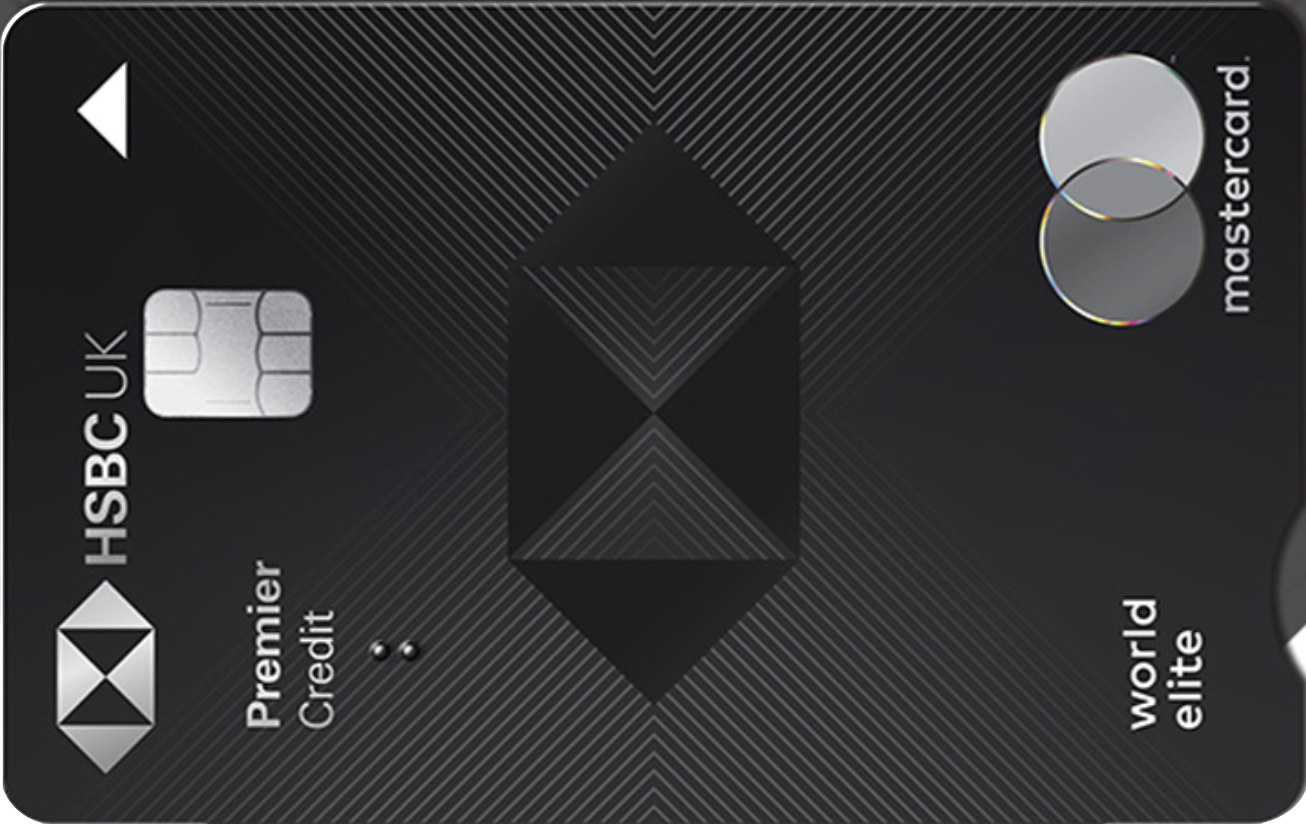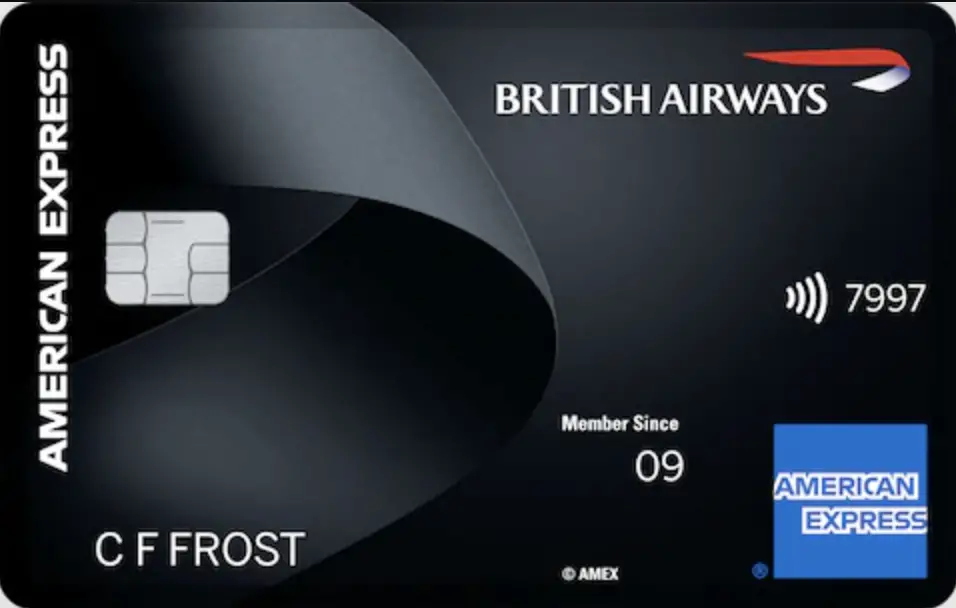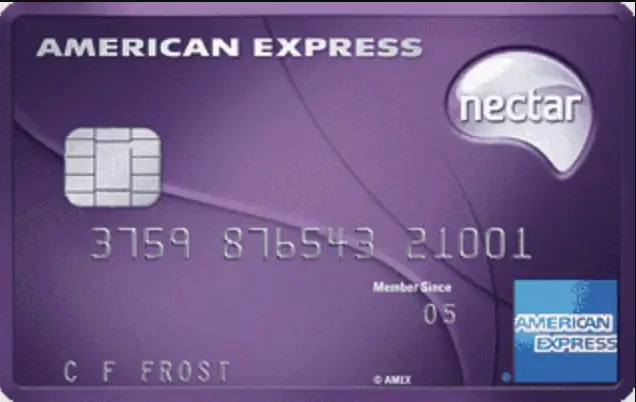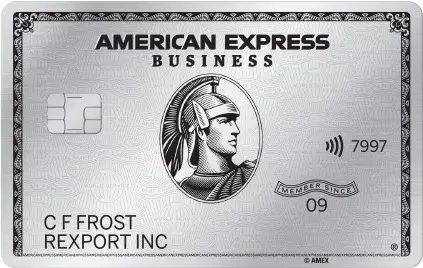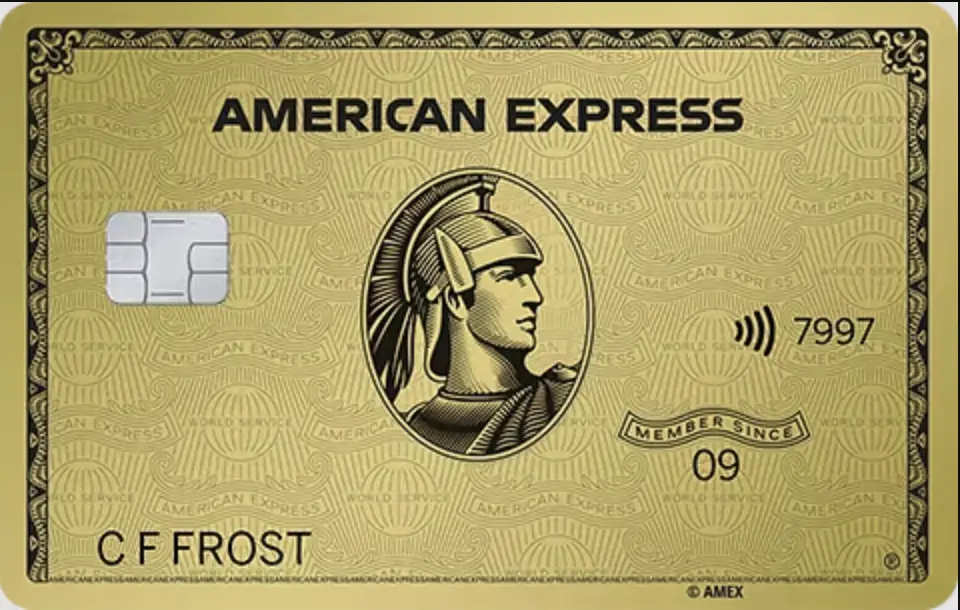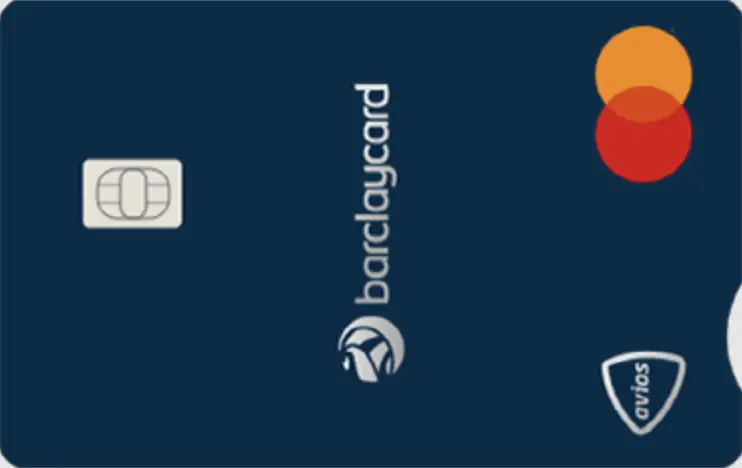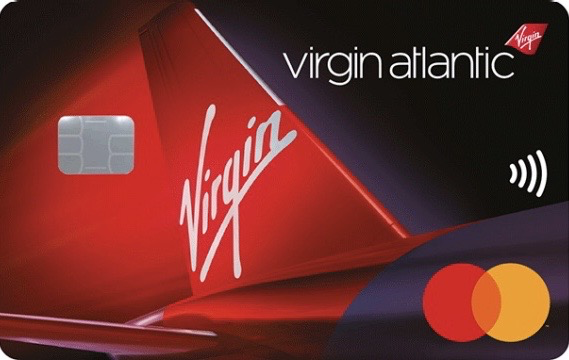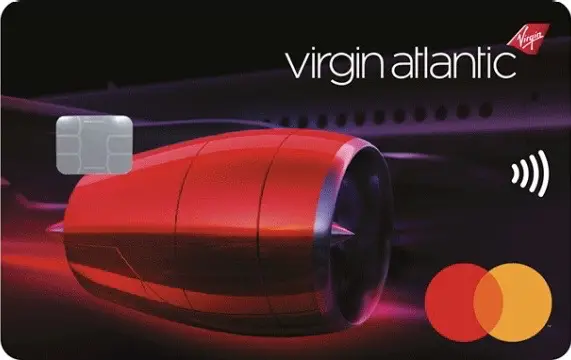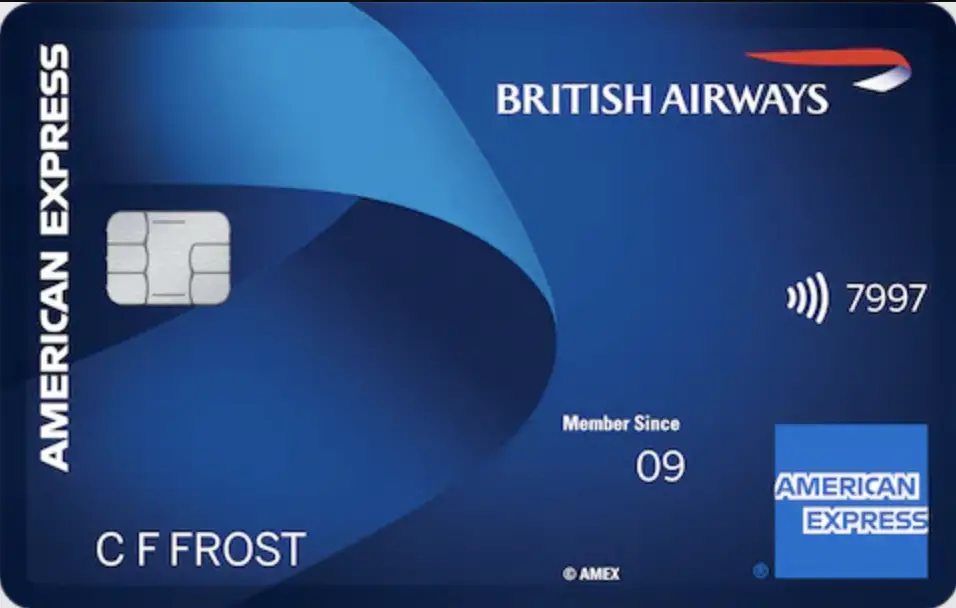Credit Card Combination & Rewards Calculator Tool

What This Calculator Tool Is For
Use our Credit Card Combination and Rewards Calculator Tool to calculate credit card rewards for one or more cards based on your spend and how much you value card benefits, minus any annual fees. You can calculate rewards for an individual card or for multiple cards within a group.
This allows you to build your perfect combination of credit cards or compare what's currently in your wallet with other options, side-by-side.
How To Use This Calculator
There's a lot of pieces to this tool, so the help section is broken up based on the sections in the calculator itself.
If you have any questions that aren't answered below, please reach out to me on socials.
Get started by clicking Add Cards.
You then have two options to search for cards:
Search for credit cards by typing a keyword. This can be a card name, the bank issuer, the currency it earns, the network it belongs to, or the card's code.
Find the card you want, click on it, and you'll be shown the details of the card and be presented with several options.
- Add Card Categories: This will add the card's categories to the calculator. You can toggle which categories you want. Do note that if the category is already in the calculator, it will not add it.
- Change Card Name: This allows you to give the card a nickname (e.g. Wife's Platinum Card). This nickname will be used in most sections... useful if you add more than one of the same card to the same column/group.
You can then use the Add To Column section to select which column you want to add the card to. You can choose New Column or any of the already existing columns.
Click Add and it will be added to the tool.
All credit cards in the database have a code which is basically the "id" for the card. It is typically anywhere from 3 to 13 characters.
You can enter card codes in the available field. Here's the syntax:
- You can add multiple cards by using a plus sign (+). For example, putting PLAT+PRG2 would add The Platinum Card from American Express and the American Express Gold Card to the same column.
- You can then put cards in separate columns by using a comma (,). For example PLAT+PRG2,BINKP,CPREM2 would still put The Platinum Card and Gold Card in the first column, Ink Business Preferred in the second column, and Citi Strata Premier in the third column.
- If there's cards already in the calculator, you can skip columns by using empty entries. For example, if column 1 and 2 have cards in them, you can start with column 3 by entering two empty entries for those columns: ,,BINKP. That would skip column 1 and 2, and start with column 3. Note that you cannot skip empty columns.
As you enter valid codes, the tool will show you the cards they correspond to and which column they will be added to. Do note that these cards will be added to the cards that are already in the calculator tool (if any).
Once you've chosen the card you want, click Add Card(s) and they will be added to the calculator.
About Card Codes
The card codes weren't made for the public... I never thought I would use them, so some card codes may make no sense to you. I've been using the same codes for most cards since 2017/2018 and know most of them by heart (across all four countries this site covers). So I want to sincerely apologize in advance for some of the card codes in the system.
You must add at least one card to the calculator to access this section.
You can access the Currency Controls by clicking the $ £ € button.
There are three sections under currency controls:
This is a list of currencies that have either been added by your hands manually or added automatically based on the cards present in the calculator. You can click Add Currency to search our currency list and add more currencies to the tool. Once added, they will be selectable in the Spend Categories section.
Once more than one currency is added, the conversions section will show itself. If you wish to change the conversion you can. It can always be reset to our default by pressing the Reset button.
Every column has a primary, set currency. By the time you get to the Total Column Value section at the bottom of the calculator, this is what the calculator will calculate the final value in. There are only four base currencies available at the time you are reading this: United States Dollar (USD), Canadian Dollar (CAD), British Pound Sterling (GBP), and Australian Dollar (AUD).
This section will list all the credit cards that has been added to the calculator. Credit cards are listed in column with each column able to have multiple credit cards.
It will show the image, the card code, current intro bonus if available, and a link to apply or learn more about the card through the issuer or our partner.
There's also a in the upper-right corner that allows you to remove the card from the column.
When you click Edit for a card, you'll have two options:
You can give any card a nickname. Useful for when you have the same card added to a column more than once. (e.g. Wife's gold card, son's black card).
If the card you're editing is not the only card in the column, you will be able to quickly assign the card to different categories in the calculator.
Any currency that a credit card earns is automatically added to this section once added to the calculator. Currencies will also be added for any loyalty programs you add to a column through the Memberships / Loyalty section.
Each currency listed will show a small image of all cards associated with it -OR- show the abbreviation 'LOY' if associated with a Loyalty program.
If applicable, you can click View Values to get a list of redemption options and how much we value the rewards based on each.
You can also edit how much you value the currency (in cents, pence or region equivalent). The calculator will then base the calculations off of this value when calculating in the Total Rewards section.
This section lists Memberships and Loyalty programs.
These are automatically based on the card added to the calculator. If a card's rewards are based on some kind of membership or other factor, that options will be listed under this section.
You can then toggle, select, etc. whatever option fits you best for the card.
Do note that some Memberships are calculated automatically, but a description will still be listed so that you know what's going on in the calculations.
This is specific to Hotel Loyalty programs. If you have status in any of the major programs we list, you can click Add Status and add it to the calculator. You'll then be able to toggle on which programs you want to toggle on, which column(s) you want to add them to, and the base currency.
These bonus rewards typically have no effect on results for individual credit cards (since you can have status with or without credit cards), but it provides a way for you to see the total amount of rewards you'll earn with status.
Do note that:
- If you add a card to a column that offers complimentary elite status (and we have it recorded as such in our database), it will automatically add the Loyalty to the calculator.
- Relevant spending categories for any given Loyalty program will automatically be added to the calculator. (e.g. If you add Marriott Bonvoy, the calculator will automatically add Marriott to the categories section... since you know, you can't calculate rewards without spending at the hotel brand).
- No given column can have the same Loyalty Program more than once. So if you make changes (e.g. status value based on) it will just edit what's in the calculator already.
This is the bread, butter, and cinnamon of the calculators on this site.
In this section, you will enter your monthly or yearly spending for any of the given categories. You can also add/remove categories and clear spend.
The top left of each section will show the multiplier(s) for the selected card and the top right will show how many rewards you'll earn based off the spend entered.
This section allows you to add categories to the calculator. You can select as many categories as you wish.
Once you click the Add Categories button in this section, all selected categories will be entered into the calculator.
This section provides the ability to:
- Clear Spend from a specific column or all columns.
- Remove Credit Card Selections from a specific column or all columns. Do note that this has no impact on columns with one credit card.
- Remove All Categories from the calculator. You can then re-add whatever calculators you want using the Add Categories button.
If you have more than one card in a column, you'll have the option to choose which credit card you want to use for that specific category. Once you click the card, you'll be given all the credit card options for that column.
Once you select a card it will be marked as the card for that column by showing its picture under the Card Selected section.
You can also set the selected card to all the categories in a column... just a shortcut to quickly assigning cards to a column.
The spend section, which is located on the right side of each category, has two parts:
- ISO Code / Currency:
This is a dropdown that allows you to select the currency of the spending. By default, it is set to the currency of the first card added to the column. You can add ISO codes using the Currency Controls section.
Card's that have foreign transaction fees (FTF) will be impacted by this field. If applicable, the calculator will show the conversion if different from the base currency of the column.
- Spend & Time Field:
Enter how much you plan on spending in the given category and set the occurrence using the dropdown. You can choose Monthly (spend per month) or Yearly (spend per year).
If a card offers bonus rewards for performing some action, it will be listed here. This could be anything from a 10% point bonus on annual spending, a bonus for renewing the card, or rewards earned from any Hotel Loyalty program.
Some rewards will feature checkboxes/toggle switches... that way you can turn them on or off depending on whatever factors.
Each card also offers an option for you to add bonus rewards yourself. This is typically a good spot to put the intro bonus for the card, but you can put any amount your heart desires.
This section will list the amount of rewards earned with each currency in a column. Each currency will list all cards and Loyalty program associated with it and the value of those rewards based on what's entered in the Currency Worth section.
If the base currency is different from the currency of the earned rewards, you'll see an arrow converting that value to the base currency.
For example:
- The rewards Card A earns are based in United States Dollars (USD), but you reside in Canada and would rather see the amount in Canadian Dollars (CAD). So you set base currency of the column to CAD.
- The calculator will calculate rewards and the value of Card A in USD then convert it to CAD. So you'll see something along the lines of US$300 CA$350.
The value of all rewards earned across all cards and loyalty program in the column are then totaled and placed neatly in the Combined Cash Value row at the bottom of the section.
Money, money, money. This is where all the monetary bonuses for a credit card are listed. This will mainly include any annual credits that a card offers.
You can edit all the amounts up to the max value of any given credit (if applicable).
All monetary bonuses for a column are then added together, converted to base currency if applicable, then placed in the Total Monetary Bonuses row at the bottom of the section.
"With great responsibility, comes annual fees." - Uncle Ben probably.
This section lists all annual fees for any given credit card. This includes annual fee, authorized user fees, and foreign transaction fees.
- Annual Fees:
This field will list the annual fee. If the fees does not apply to you or there's some promotion for a reduced annual fee, you can reflect that.
Do note that for the few cards with monthly fees, they are multiplied by 12... so there may be some rounding for those. Adjust accordingly.
- Authorized User Fees:
You can enter the number of authorized users and the fee field will automatically calculate. You can also freely change the fee to anything you wish.
This field only shows if we have the card recorded in the database as having an authorized user fee.
- Foreign Transaction Fees:
If a card has an FTF and you've entered foreign spend for the card in the Spend Categories section, the fee will show here. If you don't wish to include it in your calculations, you can toggle it off.
All fees for the column are totaled and placed in the Total Fees row at the bottom of the section.
This displays one thing and one thing only.
The total value of all rewards earned across all cards and Loyalty programs in the column.
This is the value you're looking for.
This section shows a quick breakdown of each credit card in a column. It includes:
- Total rewards earned and their value
- Monetary bonuses
- Total fees
- Total card value
- If applicable, a link to learn more or apply for the card.
This is to give you an idea of how much work each card is putting in.
Do note that rewards earned from Loyalty are not included in these breakdowns. So the final amount in the Breakdown section will not nesscarily match the amount in the Total Column Value section.
If you're unsure of what type of rewards or credit cards you're looking for, you can check out these tools/resources:
- Rewards Credit Card Directory & Calculator Tool: Browse all credit cards in our U.K. database complete with filters so you can zero in on the cards that fit you best. Includes a rewards calculator so that you can find out which filtered cards earn you the most rewards.
- Credit Card Rewards Calculators: Search our database for specific credit cards, find the highest intro bonuses based on category, or use the calculator tool to find out which credit cards will earn you the most points, miles, and cash back.
- Business Credit Card Rewards Calculators: Search our database for specific business credit cards, find the highest intro bonuses based on category, or use our calculator tool to find out which business credit cards will earn you the most rewards based on your expenses.
March 2025 Update
If you frequent this page often or haven't been here in awhile, there was a major update to this calculator tool.
- Facelift: The tool is a lot cleaner and moves faster.
- Additional Groups: You can now compare up to 10 groups of credit cards... that's 8 additional rows from the 2 group cap it had before.
- No Group Cap: There is currently no cap on how many cards you can add to a group. This could change in the future... all depends.
- Currency Codes: Currency codes can now be added to the calculator. So if you spend in something other than the card's default currency, it can be added.
- Once a currency code is added to the calculator, you can change the conversion rate to whatever you wish if you don't like the defaults.
- Mix and Match Countries: Since currency codes can be added, you can now mix and match credit cards from different countries.
- This site covers cards from the United States, Canada, United Kingdom, and Australia.
- This is something that's still being perfected... so if you run into a hiccup using this feature, please let me know.
- Same Calculator, Entire Site: This is the standard for credit card rewards calculators throughout the site. This means calculators on credit card pages behave just like the one below.
If you run into any problems or if something isn't calculating right, hit me up on the socials.
Credit Card Rewards Calculator
Card Details All links open in new tab (so you will not lose your calculations).

Edit Card Details
Edit Card Name
Set the name of the card to something of your choosing. Leave it blank to default back to normal card name.
Quick Assign
Use quick assign to quickly toggle this card on for Spend Categories in the calculator. If the card is already assigned, toggling off will set the category to No Selection.
Currency Codes
Any currencies you add to the tool will be selectable when entering spend into the Spend Categories section of the calculator.
Do note that any foreign currencies selected will automatically be converted to the card's default currency when calculating rewards.
Currency Name
Add Status / Loyalty
You can add elite status to one or more columns. This allows you to calculate the extra points you would receive from having status with that program.
If the status is already added, you can update the currency the status is based on by specifying a different currency than what the one in the calculator already has.
NOTE: Elite status is automatically added to the calculator for most credit cards that grant it.
Clear / Remove...
If you're looking to quickly assign cards to multiple categories, click on the card itself under the Credit Cards section.
Card Select
Select the card you will use for this category.
Do note that the order of the categories in the Category Spending section makes a difference. Spend is calculate by month in order of categories listed.

Credit Cards

Earn cash back shopping online with thousands of retailers using TopCashback.
Redeem rewards towards gift cards and receive bonus cash back with retailers like Tesco, Sainsbury, Morrisons, M&S, Boots, and many more.
Sign up today for free earn a BONUS £10 the first time you use TopCashback UK! Terms Apply.
Sign Up For Free